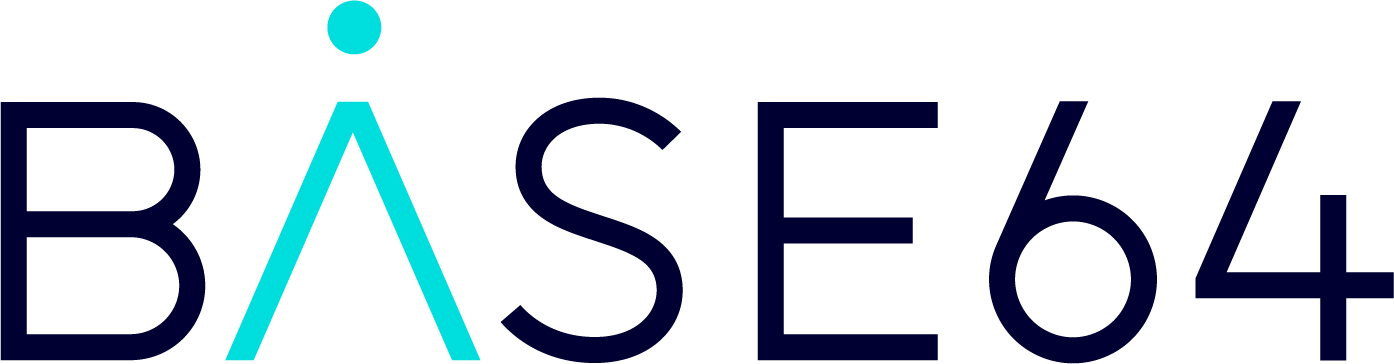Editing Table Responses & Creating Charts
Accessing Tables
Scroll to the bottom of the response to locate the tables section
Each table is uniquely numbered for easy reference
Click on your desired table to open it
Making Edits
Click the pencil icon in the top right corner to enter edit mode
The table will become fully editable, allowing you to:
Add or merge columns and rows
Edit cell contents
Review and approve individual cells
Table Operations
Edit table title
Transpose table layout
Add/merge columns and rows
Edit individual cells
Data Visualization
Create charts from your table data with the following options:
Chart types:
Bar
Line
Pie
Doughnut
Polar Area
Radar
Display options:
Horizontal visualization
Stacked values
Export options:
Download chart as image
Saving Changes
Click the pencil icon again to save your edits
When you approve the document, all table revisions will be reflected in the final response